There are two basic types of files used in Word, that is .doc, which stands forDocument. The other is a .dot, which stands for Document Template.
When Microsoft Word starts up it loads a template file called Normal.dot and you use this template to create all documents. Else, you can use customized template you've created before to create the documents.
The Word Normal.dot template contains the basic layout (i.e. default font, page margins, styles, etc) and helps shape any documents created from this template. So, it’s important that you need to prevent accidental keystrokes or macro viruses from changing your Word defaults normal template.
You can force Microsoft Word to ask you every time it closes whether you want to save the Normal.dot file. This way, if you know you made necessary changes to your default template you can save the file. Otherwise, you can help prevent mysterious or unintended changes by not overwriting the default template.
To prevent accidental changes to Normal.dot template

A fairly common question is: "How come every time I start a new document there's the same text already written on my page?" That's because, somehow, the user managed to open the blank document template (Normal.dot), typed something on the page, and saved the text to the Normal.dot, as well as whatever document name they saved the file. So they've altered the master template!
To fix the problem, the user needs to reopen the Normal.dot file, remove the text and resave that master template file without the text. Then, when you open again a new Word document, the page will be empty.
However, there are some basic customizations you can do that would probably allow you to work more efficiently. If you want all your documents, or the majority of them, created in a particular font, other than the Times New Roman (the default Normal.dot font), you can change that.
To customize the Normal.dot template
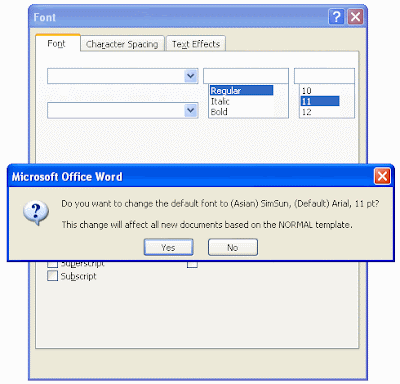
Click Yes.






No comments:
Post a Comment