The Word password protection feature can be use to protect yourpersonal document from being open by other people that can access to your PC.If you share a computerwith someone else or you work in a multi-user environment where it is possible for others on your network to gain access to your hard drive, you may want to assign password protection to some of your documents containing sensitive information.
To assign password protection in Word
From the Tools menu, click Options.
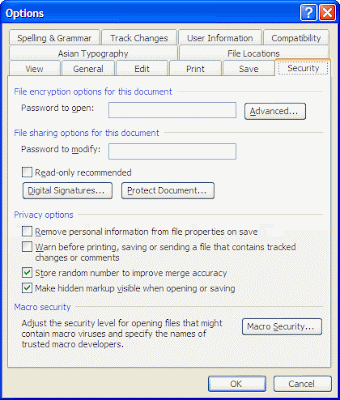 From the Options dialog box displayed, click the Security tabUnder the File encryption options for this document section enter a password in the box labeled Password to open:The Advanced… button opens a dialog box that allows you to specify more options, such as whether you wish to protect the document properties.Click OK will open the Confirm Password dialog box.
From the Options dialog box displayed, click the Security tabUnder the File encryption options for this document section enter a password in the box labeled Password to open:The Advanced… button opens a dialog box that allows you to specify more options, such as whether you wish to protect the document properties.Click OK will open the Confirm Password dialog box. Retype the same password again and click OK to save your password.Click OK.
Retype the same password again and click OK to save your password.Click OK.Note: If you do not want other to modify your document, enter a password in the Password to modify: box under the File sharing options for this document section.
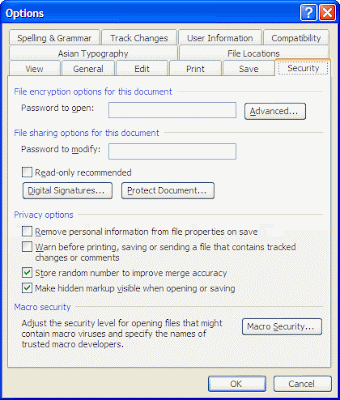




No comments:
Post a Comment