What is an Add-in and Microsoft Word add-in?An add-in is an application that can be installed to give additional functionality for the particular program. Add-ins for Word are specific to Word and cannot be used with any other application.
A Word add-in has the file extension (".dot") and is a template that is always loaded when Word is open.
There is a lot of third party Word add-ins available for free download from websites. But remember that the more add-ins you have installed, the longer Word will take to open.
Word has several add-ins that come as standard in the following locations:
Word 2003 - C:-Program Files-Microsoft Office-Office11-LibraryWord 2002 - C:-Program Files-Microsoft Office-Office10-LibraryWord 2000 - C:-Windows-Application Data-Microsoft AddinsWord 97 - C:-Program Files-Microsoft Office-Office-Library
Installing a Word Add-in
From the Tools menu, click Templates and Add-ins.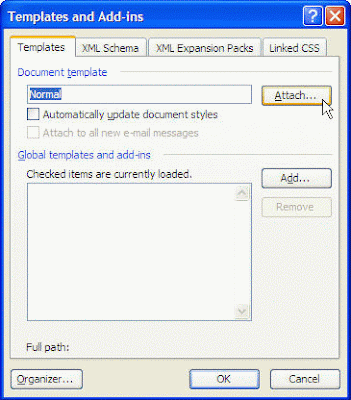 From the Templates and Add-ins dialog box, click on the Attach button will bring out the Attach Template dialog box.
From the Templates and Add-ins dialog box, click on the Attach button will bring out the Attach Template dialog box.
 Select/browse to the appropriate template that you wish to attach and click on the Open button. This will attach a different template to the active document.Click on the Add button will loads a template or installed add-in program that doesn't appear in the list. If the template or add-in is listed, select the item's check box to load it.The Remove button will removes the selected template or add-in from the list.
Select/browse to the appropriate template that you wish to attach and click on the Open button. This will attach a different template to the active document.Click on the Add button will loads a template or installed add-in program that doesn't appear in the list. If the template or add-in is listed, select the item's check box to load it.The Remove button will removes the selected template or add-in from the list.
Uninstalling the Add-in
From the Tools menu, click Templates and Add-ins.From the Templates and Add-ins dialog box, if the add-in you want to uninstall is in the list then untick the corresponding check box.Click the OK button to uninstall the add-in.
Remove the Add-in
From the Tools menu, click Templates and Add-ins.From the Templates and Add-ins dialog box, clear the check box that you wish to remove the particular Add-in.Click the Remove button to remove the add-in.
Note: If you remove a Word Add-in the changes are not saved until you actually close Word completely.
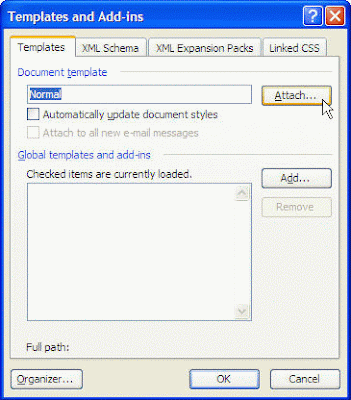 From the Templates and Add-ins dialog box, click on the Attach button will bring out the Attach Template dialog box.
From the Templates and Add-ins dialog box, click on the Attach button will bring out the Attach Template dialog box.



No comments:
Post a Comment