Maybe you don’t know that Word 2003 Background can be change! You can change it to any color that you like.Why you need to create different backgrounds for your documents? These backgrounds often come in good when you are creating brochures/flyers or certificates.
There are five types of backgrounds available inMicrosoft Word 2003. They are solid color, gradient, texture, pattern, and picture. We will start with the solid colorbackgrounds.
To Create a Solid Color Background
From the Format menu, go to Background and choose a color. This will be your Word background color. If you don't see a color that you want to use, click the More Colorsoption.
If you don't see a color that you want to use, click the More Colorsoption.
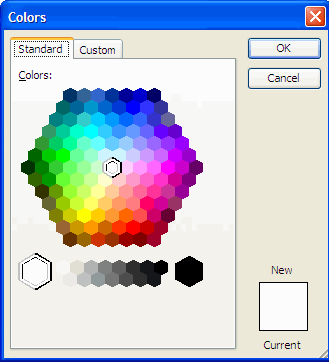
From the Color dialog box displayed, select the color that you want to use and click the OK button.
To Create a Gradient Background
From the Format menu, go to Background and click the Fill Effects to display the Fill Effects dialog box.
 There are 4 tabs – Gradient, Texture, Pattern and Picture that allow you to create different style of backgrounds.The default was in the gradient tab. You need to select what type of color you want, one color, two colors, or preset. A preset is gradient backgrounds that are already made.If you choose one color, select the color you want by dropping the box down on the right side of the screen.If you select two colors, then choose the two colors that you want to use on the right side of the screen. For example, red and yellow
There are 4 tabs – Gradient, Texture, Pattern and Picture that allow you to create different style of backgrounds.The default was in the gradient tab. You need to select what type of color you want, one color, two colors, or preset. A preset is gradient backgrounds that are already made.If you choose one color, select the color you want by dropping the box down on the right side of the screen.If you select two colors, then choose the two colors that you want to use on the right side of the screen. For example, red and yellow If you want to use one of the presets, tick the presets box and go through the presets and find the one that you want to use.Under the Shading styles section, you can choose the different types of shading style to use. Here we choose the Diagonal up.Under the Variants section, select the variant that you like.Once you have completed, click the OK button. The output will be as follow.
If you want to use one of the presets, tick the presets box and go through the presets and find the one that you want to use.Under the Shading styles section, you can choose the different types of shading style to use. Here we choose the Diagonal up.Under the Variants section, select the variant that you like.Once you have completed, click the OK button. The output will be as follow.

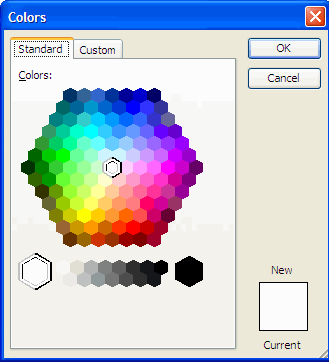






No comments:
Post a Comment