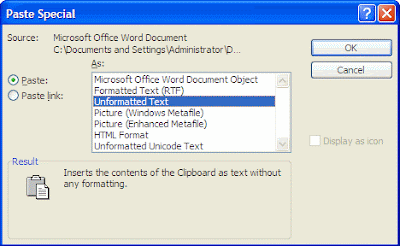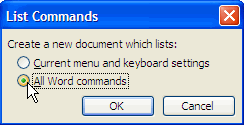Word typically preserves all formatting when you copy or cut information from a Web page or other documents and paste it into a Word document. Sometime this is good and helpful, but it can get annoying --such as when you copy the text from web that happens to be a hyperlink and Word inserts the link into your document.
There is a simple way to avoid pasting text with all that formatting using the paste special feature.
To use Paste Special to paste unformatted text