What is the bullet and numbering feature in Word?
Bullets are used to set-off and emphasize sections of text and are symbols such as dots or diamonds.The numbering feature also acts like the bullets only that it use the number instead of symbol to represent.
Why bullet and numbering is so critical to your document?
Break the long sentence into points form.Enhance readability and credibility.Grab attention and highlight important points.Then, here I let you know how to apply bullet or numbering in Microsoft Word.
To apply default bullet formatting to a list
Select the list you wish to apply number of bullet formatting to.Click on the Bullets icon on the Formatting toolbar.
To apply alternate bullet formatting to a list
Select the text you want to add bullets to.From the Format menu, click Bullets and Numbering.From the Bullets and Numbering dialog box displayed, the Bulleted tab should be displayed, if not, select it.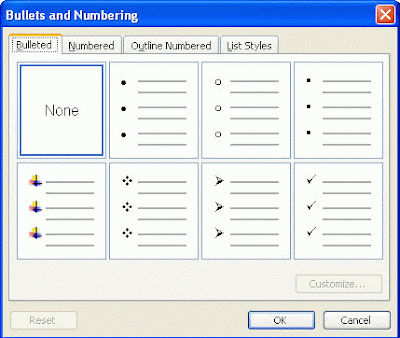
A list of different bulleted styles will appear, select a style that you like.Click on the OK button or press Enter.
To remove bullet formatting from a listSelect the list to which the bullet formatting has been applied.Click on the Bullets icon on the Formatting toolbar.
To add numbering to a list Select the text you wish to re-format as a numbered list. Click on the Numbering icon on the Formatting toolbar.
To add alternative numbering styles to a listSelect the text you wish to re-format as a numbered list.From the Format menu, click Bullets and Numbering.From the Bullets and Numbering dialog box displayed, click on the Numbered tab.A list of different numbered styles displayed, select the numbering format that you require.Click on the OK button or press Enter.
To remove numbering from a listSelect the list to which the bullet formatting has been applied.Click on the Numbering icon on the Formatting toolbar. |
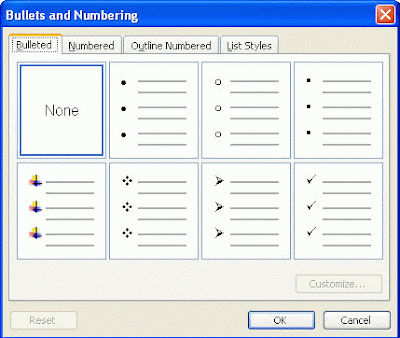



No comments:
Post a Comment