The Word tutorialtraining here will guide you and start exploring the basic features ofMicrosoft Word 2003.From the File menu, click Open. 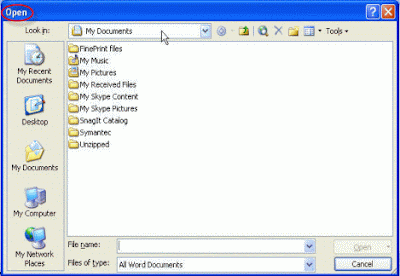
From the Open dialog box as displayed, use the Look in: drop down menu to select the drive or folder that contains the file you want. To open the file you can either double-click on the file name
OR select the file name by clicking on it, and then click on the Openbutton.
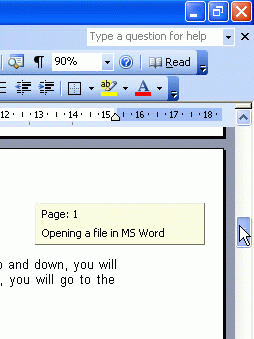
From the View menu, point to Toolbars. From the Toolbars sub-menu, click on the required toolbar name. The toolbars that are already displayed on the screen are checked (ticked). Place the mouse pointer to header of the particular toolbar you wish to move until you see the 'cross' symbol appear. 
Click and drag the mouse to the location you wish to place the toolbar.
Move the mouse pointer to the Title Bar of the particular floating toolbar you wish to re-attach and double-click with the mouse button.
Double-click on the word.
Move the mouse pointer to the left of the line you wish to select, untilthe mouse pointer changes from an I-bean to an arrow pointing upwards and to the right. Click once with the mouse button. To select a paragraphMove the mouse pointer to the left of the paragraph you wish to select, until the mouse pointer changes from an I-bean to an arrow pointing upwards and to the right. Double-click with the left mouse button.
From Edit menu, choose Select All.
Place the insertion point to the left of the character to be deleted and press Delete key on your keyboard.
Select the word to be delete by double-click on it and press the keyboard Delete key.
Select the line or lines to be delete (as describe in the Selection Techniques section above) Press the Delete key.
Select the block of text that you want to delete by dragging the mousepointer over the text with the left mouse button depressed. Once the text is selected press the Delete key.
Select the entire document (as describe in the Selection Techniques section above) Press the Delete key.
It started from opening file, moving aroundWord document, and different selection techniques that you can delete the text after selected.
Let’s start and have fun of learning!
Opening a file in Microsoft Word 2003
To open a file
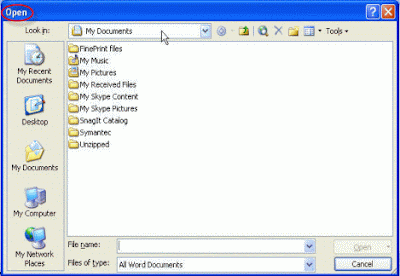
OR select the file name by clicking on it, and then click on the Openbutton.
Moving through a Word document
Using the Keyboard Arrow keys
Place the insertion point anywhere in your document. Use the keyboard arrow keys to move up, down, left and right throughout the document.Using the Keyboard Page Up / Page Down keys
If you press the keyboard Page Up or Page Down keys you will move through your document by approximately one screen per press.Using the Scroll Button
If you click once on the down or up arrows at the top or bottom of thescroll bar you will scroll through your document one line at a time.Using the Scroll Bar
Click on the scroll bar within the vertical scroll bar. As you drag it up and down, you will see page number displayed. When you release the mousebutton, you will go to the page number indicated within the yellow colored pop-up.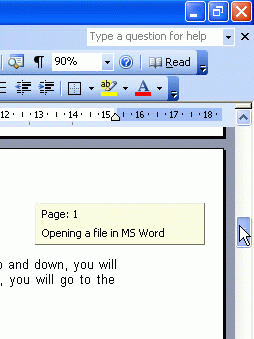
Microsoft Word 2003 Toolbars
To display additional toolbars
To turn a fixed toolbar to a floating toolbar

To re-attach a floating toolbar
Microsoft Word 2003 Selection Techniques
Important: Before you can apply any formatting to the text, you need to select (highlight) the text first. It can be a word, a line, a paragraph or entire Word document.
To select a word
To select a line
To select the entire document
Deleting Text in Microsoft Word 2003
If you wish a particular text to be disappear from your Microsoft Word 2003document, then you can use the delete function.




No comments:
Post a Comment