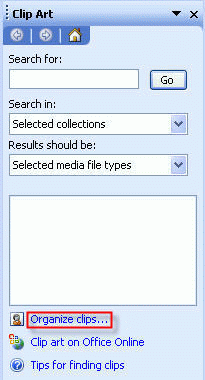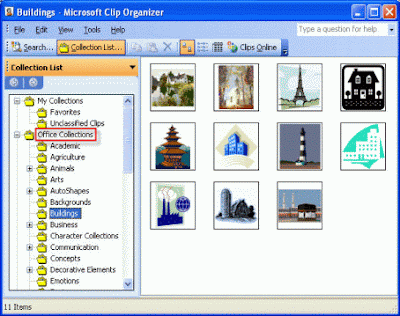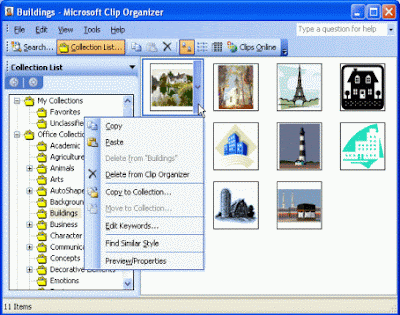Still wondering how to write a professional resume?
Or you are looking for help? Then, here I show you how to make it within minutes!
Here is the step-by-step guides, easy way to create it using the Microsoft Word wizard.
To create a resume using the Wizard
From the File menu, click New.In the New Document task pane, under Templates section, click On my computer. From the Templates dialog box, click the Other Documents tab.
From the Templates dialog box, click the Other Documents tab.
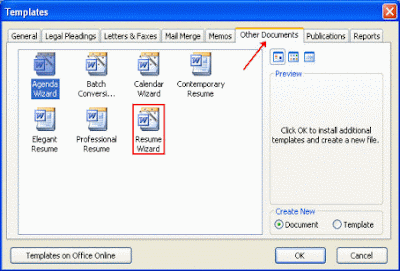 Double-click on the Resume Wizard. This will start the Wizard, clickNext to continue.You will see the screen below:
Double-click on the Resume Wizard. This will start the Wizard, clickNext to continue.You will see the screen below: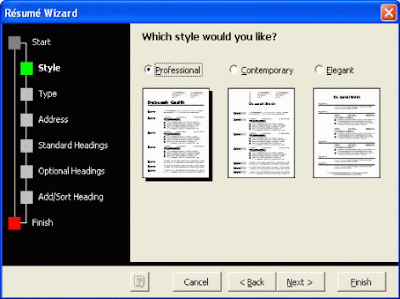 You can style you like and click Next.Choose the type of resume you would like to create, maybe you can choose 'Professional' and click Next.
You can style you like and click Next.Choose the type of resume you would like to create, maybe you can choose 'Professional' and click Next.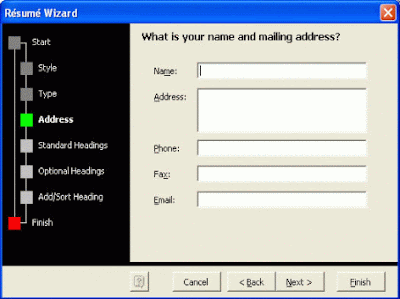 Fill in your name and contact info before proceed by clicking Nextbutton.
Fill in your name and contact info before proceed by clicking Nextbutton.
 Choose the resume standard headings according to your needs and qualifications. Remember, you need to fill up those particulars later as you tick. Click Next.
Choose the resume standard headings according to your needs and qualifications. Remember, you need to fill up those particulars later as you tick. Click Next.
 Then, you can add some optional headings to your resume such as objectives, hobbies, etc. Click Next to continue.
Then, you can add some optional headings to your resume such as objectives, hobbies, etc. Click Next to continue.
 You can add extra heading that is not in the wizard as needed here. You also can rearrange the headings in the page using the Move Up and Move Down buttons. Click Next to continue.To finish the wizard, click on the Finish button. You can see the resume headings are added to your document and you can start entering data to your resume.
You can add extra heading that is not in the wizard as needed here. You also can rearrange the headings in the page using the Move Up and Move Down buttons. Click Next to continue.To finish the wizard, click on the Finish button. You can see the resume headings are added to your document and you can start entering data to your resume.

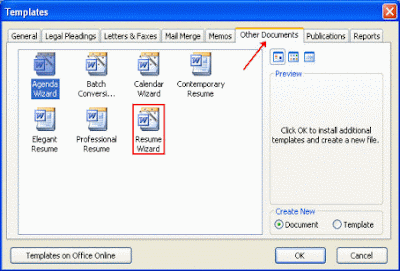
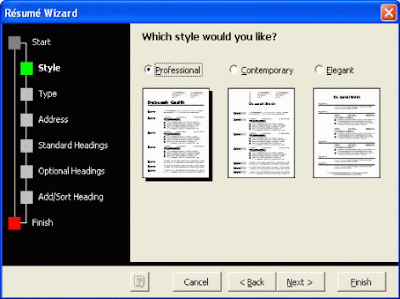
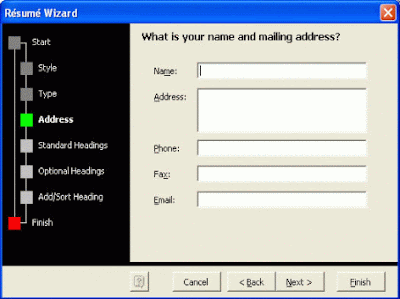
 Choose the resume standard headings according to your needs and qualifications. Remember, you need to fill up those particulars later as you tick. Click Next.
Choose the resume standard headings according to your needs and qualifications. Remember, you need to fill up those particulars later as you tick. Click Next. Then, you can add some optional headings to your resume such as objectives, hobbies, etc. Click Next to continue.
Then, you can add some optional headings to your resume such as objectives, hobbies, etc. Click Next to continue.